Earlier this year, the Samsung Galaxy S22 series introduced the pro-grade smartphone camera with advanced Nightography features.
Now, that camera just got even better. With an updated version of the Expert RAW app and a brand new app called Camera Assistant, you’ll be able to capture professional-looking shots.
Capture the Galaxy With Astrophoto in Expert RAW
The Expert RAW elevates the S22’s already robust night photography capabilities with a powerful Astrophoto feature.
This brand-new feature lets star gazers and outdoor enthusiasts take clear and beautiful photos of constellations and dark sky activity.
Simply turn on the Sky guide to pinpoint the location of constellations, solar systems, groups of stars and nebula. Your camera will use advanced AI segmentation technology and multi-frame processing based on the movements of a celestial body to snap photos over a set time period.
As a result, you’ll capture stunning shots of stars that look like they were taken with top-grade professional equipment.
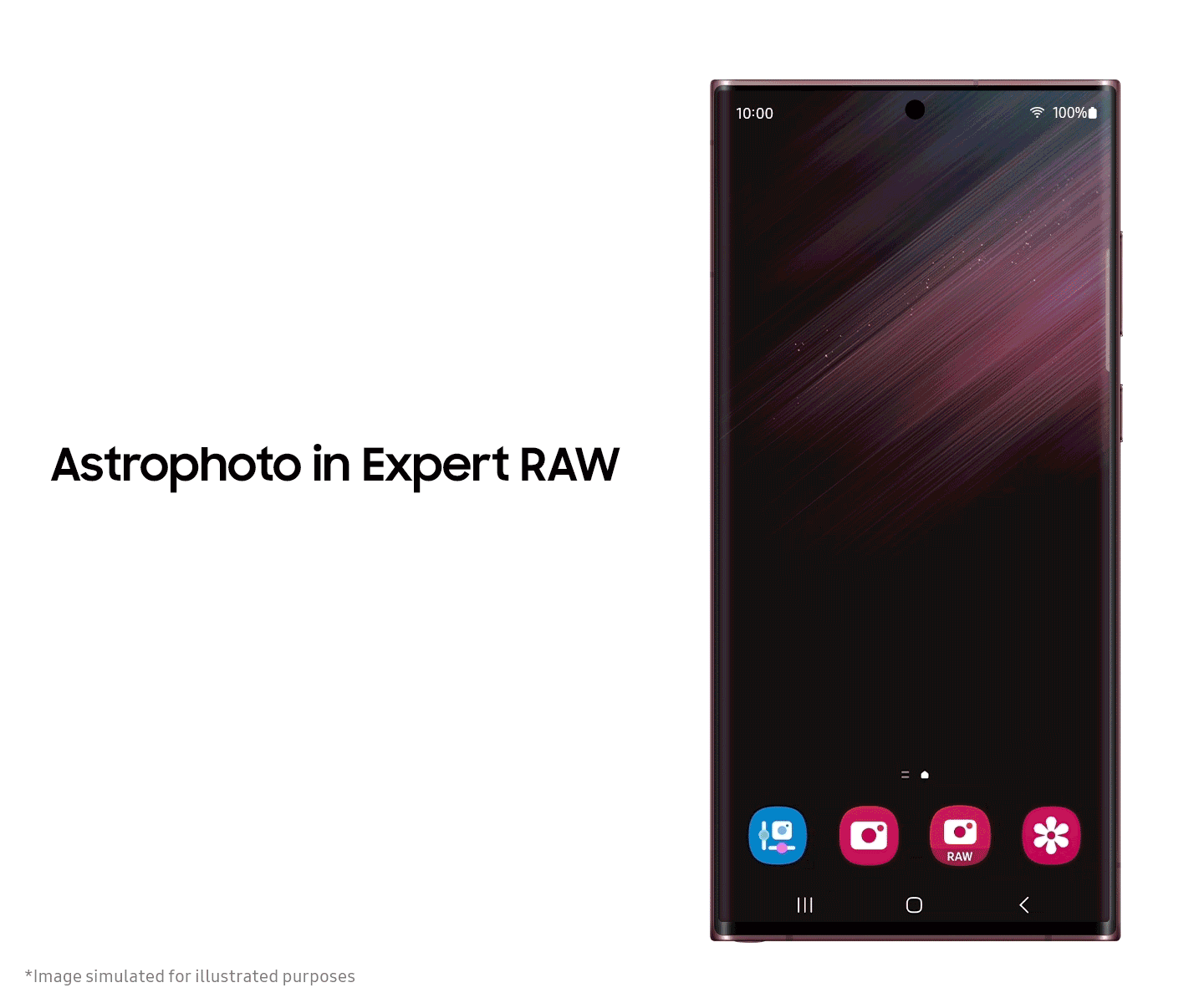
If you love to explore your artistic side, you can take advantage of the Multiple exposures feature to shoot several images at once and then use Overlay modes to combine them into one standout shot.
You can also unleash your creativity and experiment with superimposing several images on top of each other to create incredible abstract shots.
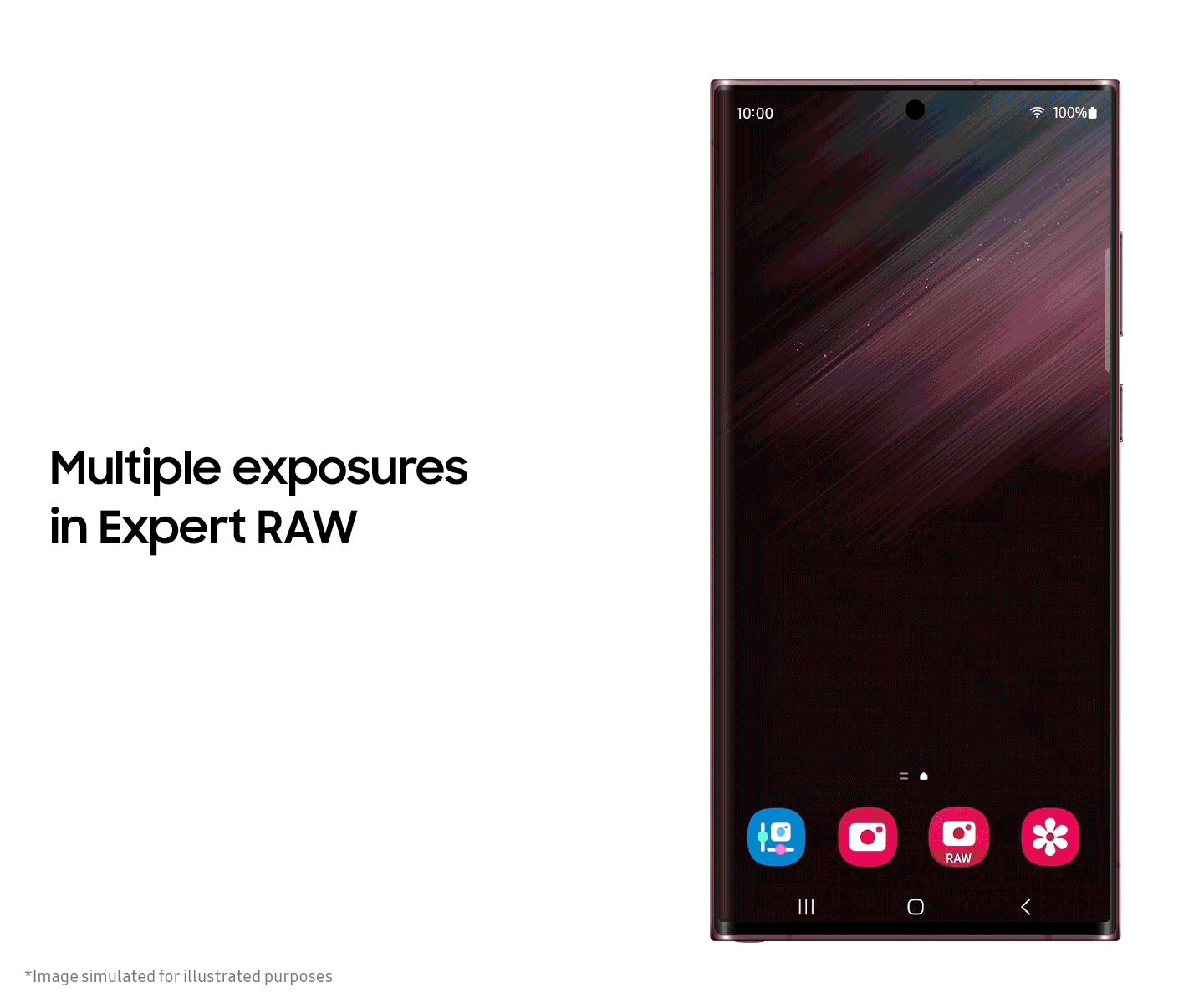
To access the beta version of Astrophoto and Multiple exposures, go to the Special Photo options in the Settings menu of Expert RAW.
Camera Assistant App Lets You Take Photos on Your Own Terms
Every avid photographer has their own shooting style, so it’s vital to have a camera that gives you the creative reins.
With the new Camera Assistant app, you can pick and choose which automated features you want to use for a fully customized shooting experience.
You can download the app from either Galaxy Store or the Good Lock app.
Once the app is installed, you can launch the feature by clicking the app icon, navigating to the Good Lock app or accessing the Camera Assistant menu under Camera Settings in your native camera app.
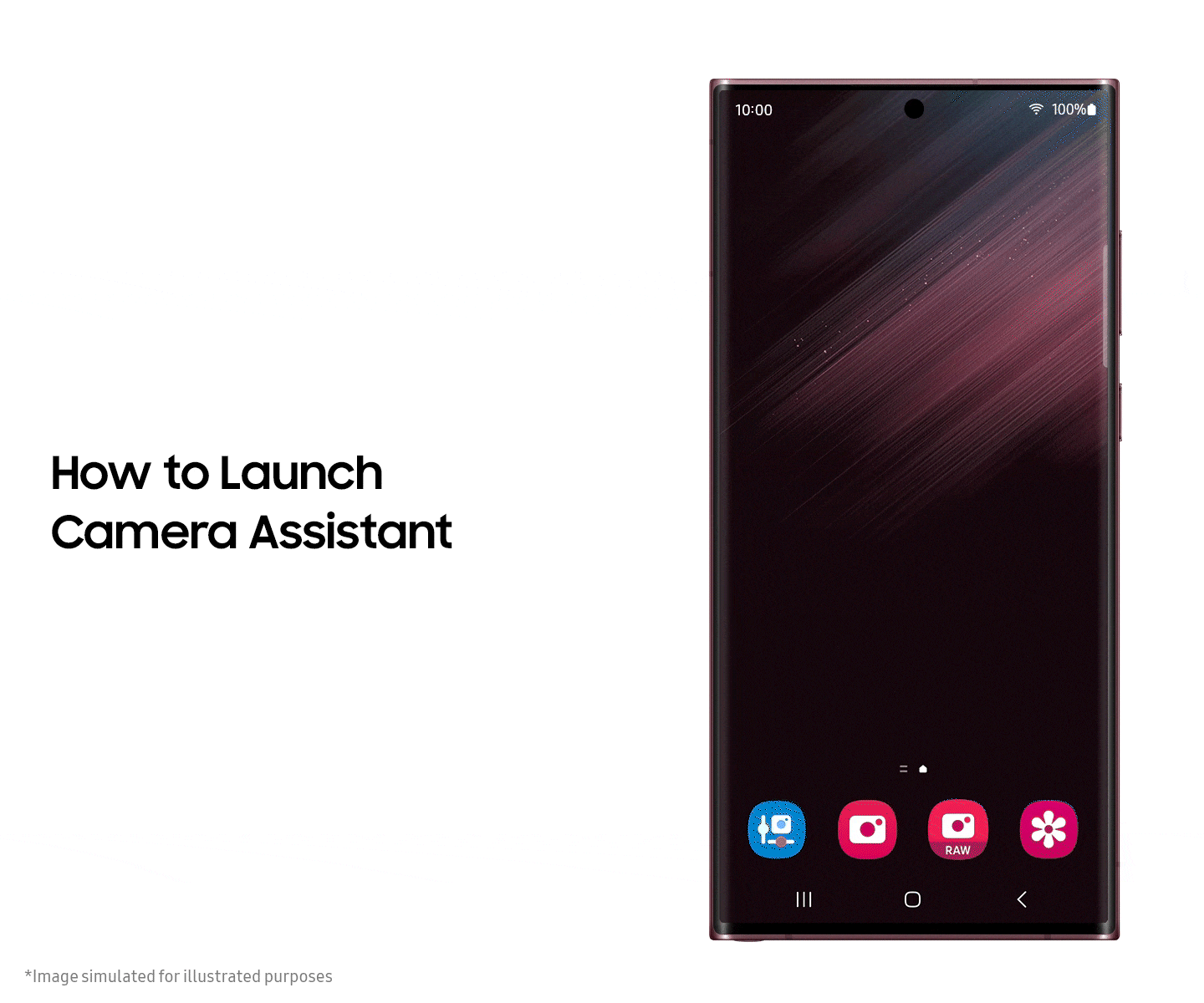
The Camera Assistant app gives you the option to turn certain features on or off, including Auto lens switching, Auto HDR and Faster shutter.
You also have more options when, for example, selecting the number of pictures you want to take after the timer goes off.
The Camera Assistant app allows you to enjoy the following key features:[2]
- Auto HDR: If you want to get atmospheric pictures without HDR effect, you can now simply turn it off.

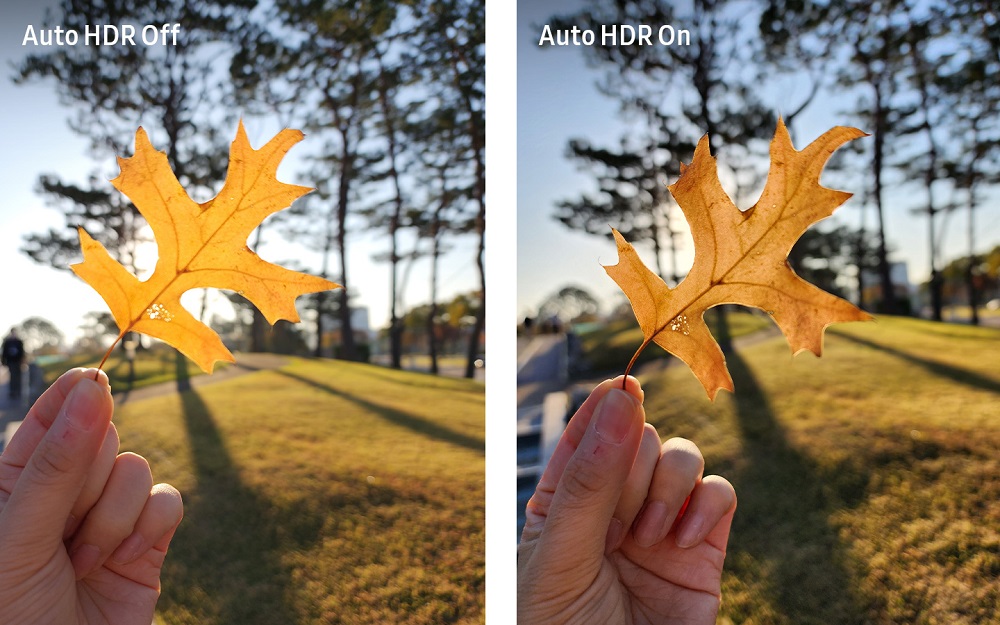
Soften pictures: You can turn on this feature to smooth out the sharp edges and textures of your photos.

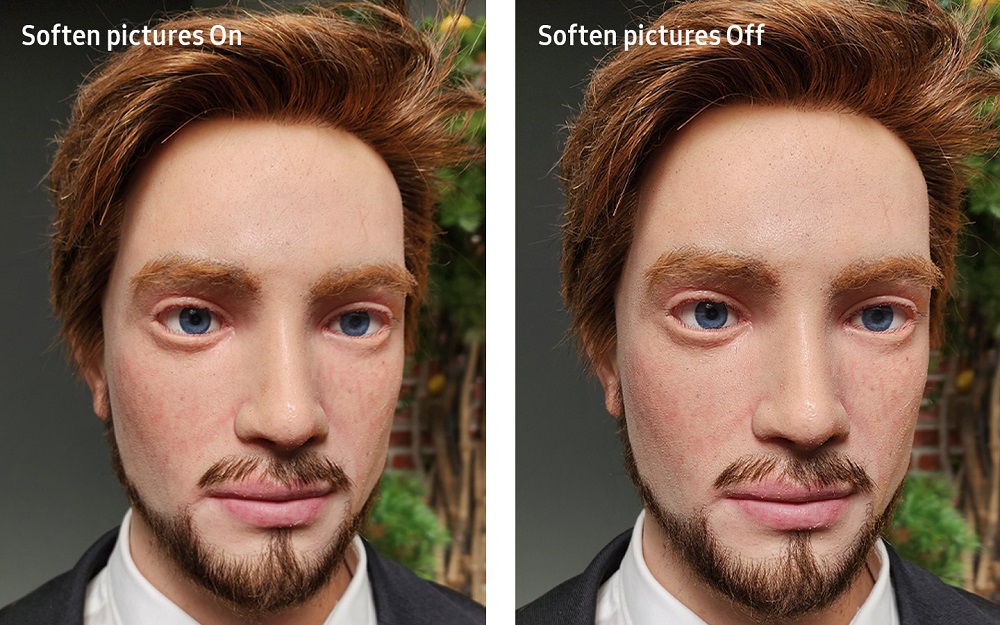
Auto lens switching: Now you can turn off the Auto lens switching feature, which automatically switches camera lenses in dark environments or as you move closer to the object you are shooting.
For instance, if you want to keep using the telephoto lens instead of the wide lens to take a picture of the object closer to you, you can simply turn it off in the menu.
Video recording in Photo mode: You can now turn off this feature, which allows you to take a video clip by long-pressing the button in Photo mode, preventing you from accidentally recording a video.
Number of pictures after timer: You could already automatically snap several photos in quick succession after the timer count. Now, you can also choose how many photos are taken (1, 3, 5 or 7 photos).
Faster shutter: This mode allows you to take up to seven pictures in a second. This is very useful when taking pictures of moving objects.
Camera Timeout: You can select how long the Camera app (preview screen) is turned on continuously for 1, 2, 5 or 10 minutes.
Clean preview on HDMI displays: Show the camera preview without any menus and buttons on HDMI-connected displays.






